How to Forward Calls Verizon: Easy Step-by-Step Guide
Learn how to forward calls Verizon easily. Our guide covers star codes, device settings, and online options to help you manage calls effectively.
September 3, 2025
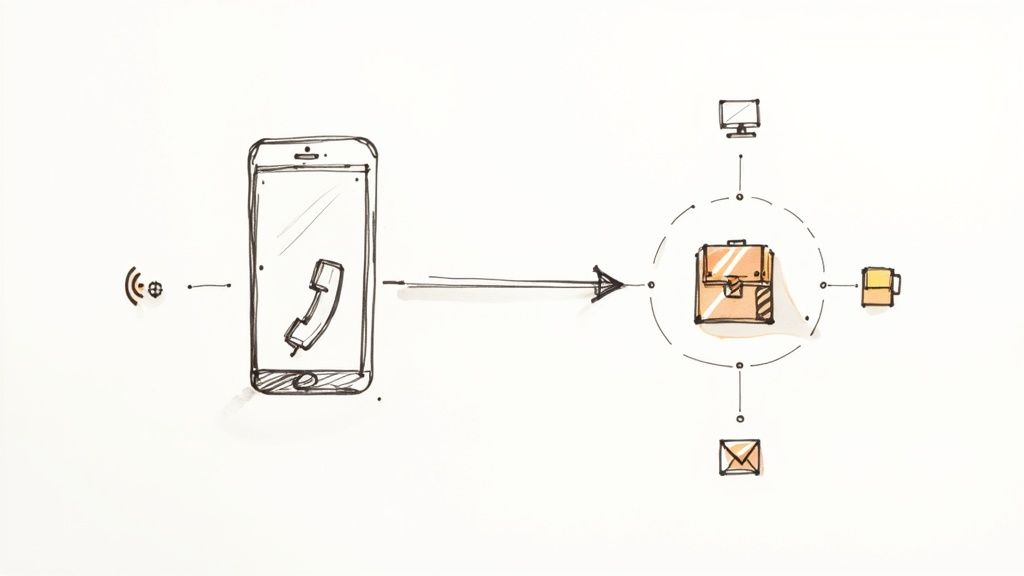
Have you ever looked at your phone, waiting for a big call, but you're in a spot with bad service? Or maybe you want to take a break on vacation but can't miss an important call from home. This is why call forwarding is so useful. It is a simple tool that lets you send calls from your Verizon phone to almost any other phone number. This makes sure you always get your calls.
Think of it like having your own phone operator. You get to decide where your calls go.
Why You Should Be Using Verizon Call Forwarding#
The best part about call forwarding is the freedom it gives you. For people who own small businesses, it is a huge help. You can leave your office and have your work calls ring on your cell phone. This way, you never miss a call from a customer.
It is also great for personal use. Are you waiting for a call from a repair person but need to go to the store? Just forward your home phone to your cell phone. It is a small change that can save you a big problem.
Staying Connected, No Matter Where Life Takes You#
Call forwarding helps you be reachable when you want to be. Verizon makes it easy to set this up. It is a big help in a few common situations:
- You're Traveling: Send your calls to a local phone number or a friend's phone. This can help you avoid extra charges for calls made far from home.
- You're in a Dead Zone: If your office or a room in your house gets bad cell service, send your calls to a landline phone that has a better signal.
- You Need a Break: Forward your work calls to a coworker when you are done with work for the day. This helps you relax and have a good balance between work and life.
This quick picture shows the first few things you will need to do before going into your phone's settings.
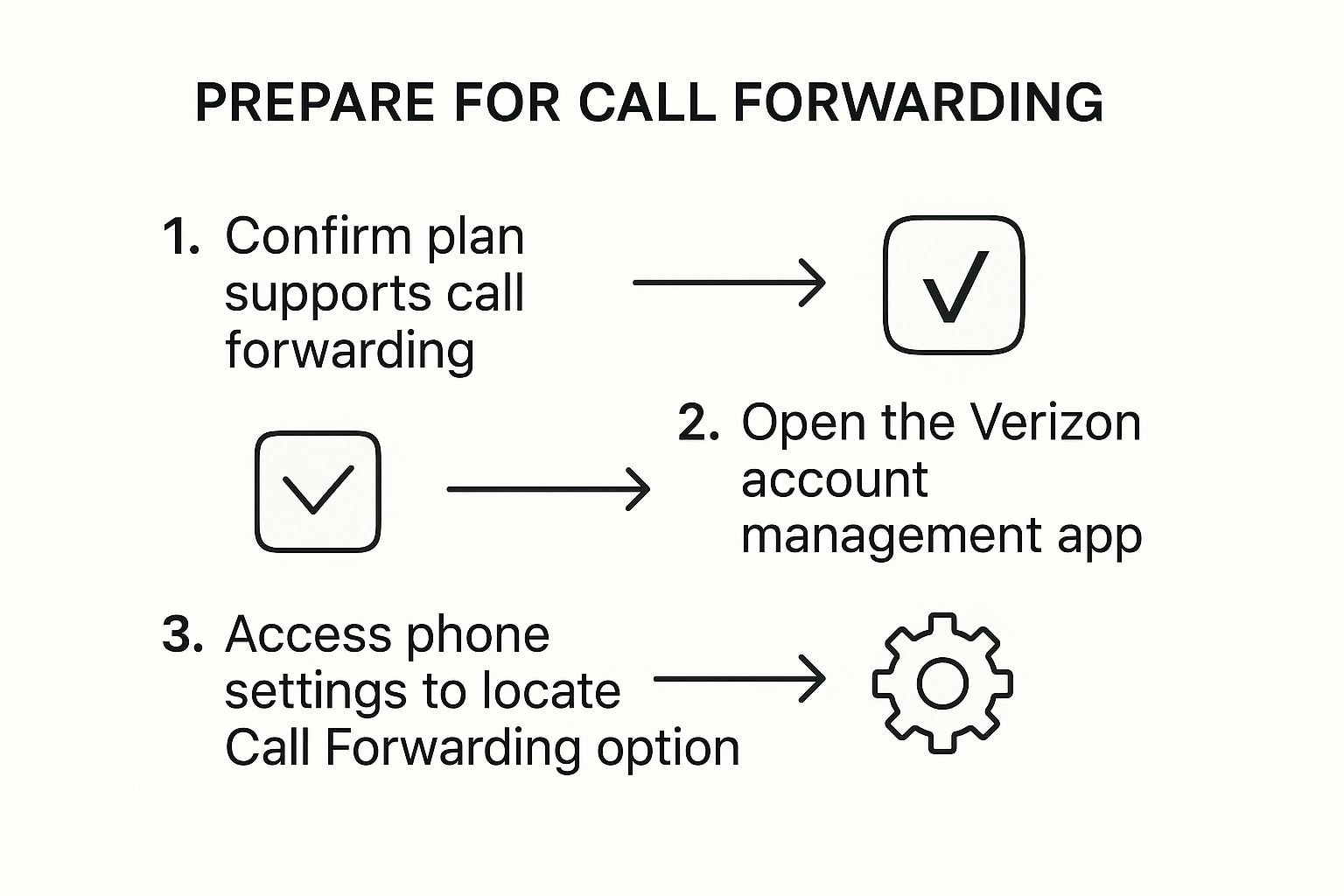
Before you begin, it is a good idea to check that your Verizon plan has call forwarding. You should also see where the settings are on your phone.
The best thing about call forwarding is how simple it is. It is like a safety net. It makes sure your important calls get to you even when you are not near your main phone.
A Quick Look at Your Forwarding Options#
Here is a quick look at the different kinds of call forwarding Verizon has. This will help you understand when to use each one.
Verizon Call Forwarding Options Explained#
| Forwarding Type | What It Does | Best For |
|---|---|---|
| Immediate Call Forwarding | Sends all of your calls right to another number. Your main phone will not ring at all. | When you know you cannot answer your phone, like when you are in a meeting or on vacation. |
| Conditional Call Forwarding | Sends calls only in certain situations. This happens when your line is busy, you do not answer, or your phone is off. | Good for everyday use. It is a great backup to make sure you do not miss calls when you are busy. |
This table helps you pick the right tool for what you need. You can choose to send all calls or just have a backup for when you cannot answer.
It is very easy to get started. For immediate forwarding, you just dial *72 and then the 10-digit phone number you want to send calls to. You do this from your Verizon phone. This one step turns the feature on right away. For more information on the different codes and options, Victra’s blog has a great post covering all of Verizon's call forwarding features.
Using Star Codes for Quick Call Forwarding#
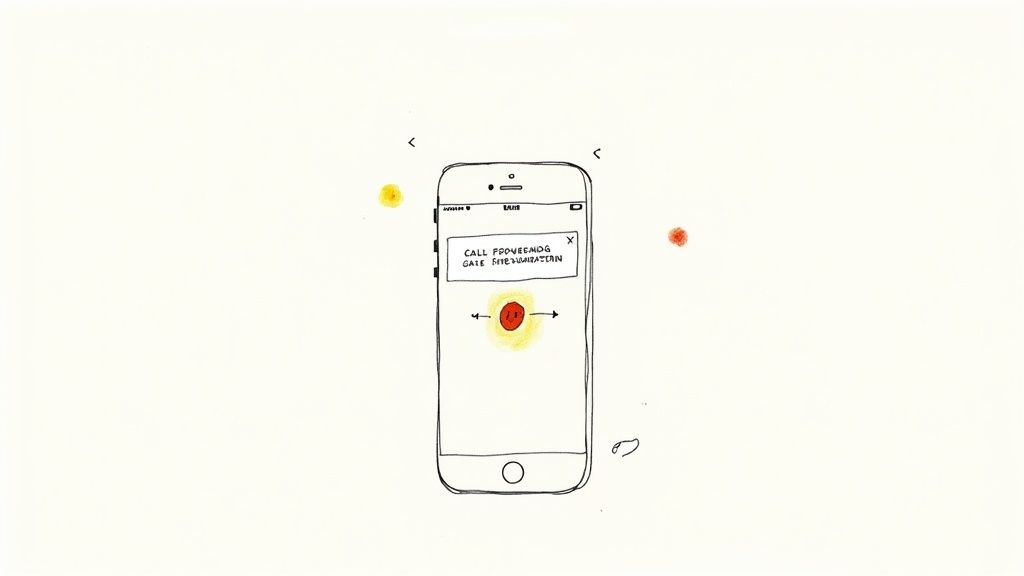
Sometimes you do not have time to look through apps or menus. You just need to forward your calls right now. When that happens, the fastest way is to use simple commands on your dial pad. These are often called star codes.
This is the classic, proven method that works on almost any Verizon phone, even if it is not a smartphone. You just need your phone's dialer.
Activating Call Forwarding with *72#
The special number to remember is *72. This is your "on" switch for sending all your calls to another phone right away.
Let's say you are about to go into a meeting. You want your calls to ring on your assistant's phone. Here is what you would do:
- Open your phone's dialer.
- Type in *72 followed by the 10-digit number. So, you would type something like *725551234567.
- Press the call button like you are making a regular call.
You should hear a special tone or a short message that tells you it worked. That is all! Your calls are now being sent to the other number.
This dial-in method is a huge help when you are in a hurry or do not have an internet connection. It is the original, simple way to manage Verizon call forwarding quickly.
How to Stop Forwarding Calls#
Of course, when your meeting is over, you will want to turn forwarding off. You do not want your calls going to the wrong phone forever. Luckily, turning it off is just as easy.
To make your calls ring on your own phone again, just dial *73 and press the call button. You will hear another special tone. Call forwarding will be turned off right away. Your phone will go back to ringing like normal.
How to Forward Calls on Your Smartphone#
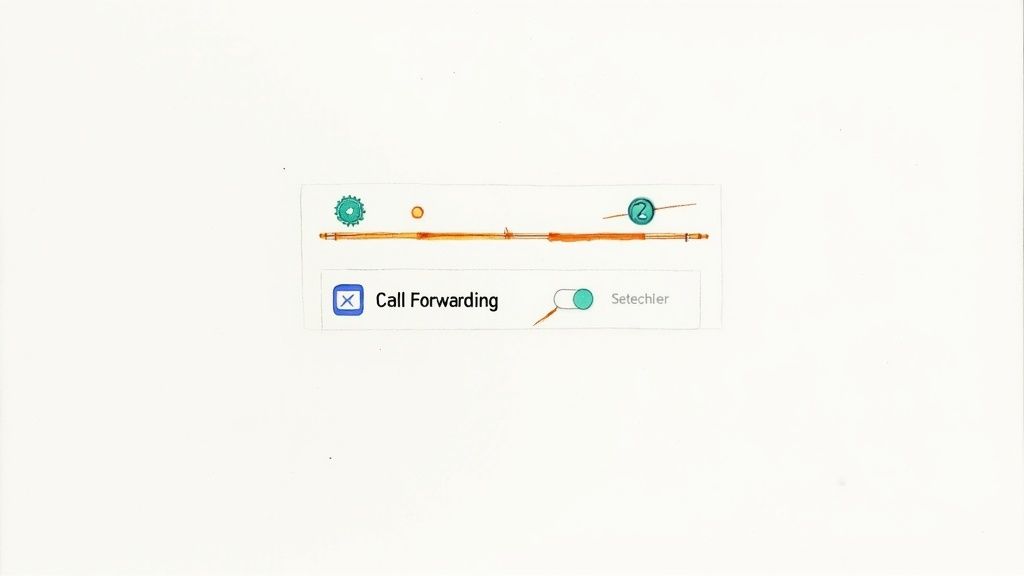
Those star codes are great for a quick change. But sometimes you just want to manage call forwarding from your phone’s menu. Going through your phone’s settings is a great way to see that everything is set up right. This feature is built into both iPhone and Android phones.
The exact steps can be a little different based on your phone. But the goal is the same. You want to tell your phone to send incoming calls to a different number. I like this method because you can easily see which number your calls are going to. You can also update it easily without having to remember any special codes.
Setting Up Call Forwarding on an iPhone#
If you have an iPhone, Apple makes the process easy. You can get to the call forwarding screen in just a few taps.
Here is the path to follow:
- Start by opening the main Settings app. It is the gray gear picture on your home screen.
- Scroll down until you see Phone and tap on it.
- Look for the Call Forwarding option and choose it.
You will see a simple on/off switch. Turn it on (it will turn green). A "Forward To" box will show up. Just type in the full 10-digit phone number you want to use. You are all set. The setting saves by itself when you leave the screen. You can go back here anytime to turn it off or change the number.
How to Forward Calls on an Android Phone#
For Android users, the process is just as simple. The menu names might be slightly different depending on who made your phone, like Samsung or Google. No matter the brand, you will always start in the main Phone app.
Here is a general guide of what to do:
- Open your Phone app. It is the one you use to make calls.
- Tap the three-dot menu icon, which is usually in a top corner.
- Choose Settings or Call settings from the menu.
- You will probably need to go to a section called Calling accounts or Supplementary services.
- Inside this menu, you will find the Call forwarding settings.
Once you are there, Android often gives you more control. You can choose to forward all calls. Or you can forward calls only when your line is busy, you do not answer, or your phone is off. Just pick the option you want and type in the number.
These built-in phone settings give you a lot of choices. If you want to learn even more about the different ways you can set up call forwarding, our big guide has extra tips you might like.
Managing Forwarding Through Your My Verizon Account#
If you do not want to use star codes on your keypad, your My Verizon account is very helpful. Managing your settings on the website or app gives you a clear screen for everything. This is much easier for most people. This is also the only way you can manage call forwarding for a Verizon landline phone.
First, you will need to sign in to your account. Just go to the Verizon website or open the My Verizon app. It is the same login you use to check your bill or your data usage.
Finding the Call Forwarding Options#
Once you are signed in, the next step is to find where the call forwarding settings are. Verizon sometimes changes its website, so you may have to look around a little. But you are usually looking for a section about your plan or your devices.
Here are the most common places you will find it:
- My Plan & Services: This section usually has links to manage the features for each phone line on your account.
- Manage My Device: If you click on a specific phone line, you will almost always find a menu of options to control its features. This includes call forwarding.
- Account Settings: Sometimes, you can find call management tools in the main account settings area.
Look for a link that says something like "Call Forwarding" or "Manage Features." Clicking that will take you to the control screen. From there, it is as simple as clicking a button to turn it on and typing in the number you want your calls sent to.
The best part about using your My Verizon account is that you can see it is working. You can see the forwarding number right there on the screen. This way, you know for sure that it is set up correctly.
Turning Forwarding On and Off Online#
The online page makes the whole process very easy. You will usually just see a simple on/off switch. When you turn it to "on," a box will appear. It will ask you to enter the 10-digit phone number.
After you type in the number and save the changes, you should see a message confirming it worked right away. You are done.
When you are ready to stop forwarding calls, just go back to that same page. Then, turn the switch back to "off." The change happens almost right away. This method gives you a clear record of what is happening, which can make you feel more confident.
How Call Forwarding Can Actually Grow Your Business#
Think of call forwarding as more than just a helpful tool for when you are not in the office. For a business owner, it is a basic tool for growth. It is about making sure that every single person who calls your number gets to talk to a person, not a voicemail.
Let's say you own a small local shop. When you go out to buy supplies, you can have your main business phone ring right on your cell phone. This simple setup makes your business seem more professional and quick to respond. You are always there to answer a question or take an order. This builds trust with new customers right away.
Stop Missing Customer Calls for Good#
The main goal here is to get every opportunity. When a possible customer gets your voicemail, you are taking a risk. There is a real chance they will just hang up and call your competitor. Call forwarding is your best way to prevent these lost chances.
Just think about these common situations:
- After-Hours Calls: You can forward your main phone line to a special answering service or to a team member who is available.
- Professionals on the Go: A real estate agent showing houses all day cannot be at a desk. Forwarding their office phone to their cell phone means they never miss a new customer.
- Covering for Your Team: When someone on your team takes a vacation, their calls can be sent to a coworker. No calls are missed, and no customers get upset.
This type of smart planning is a key part of good call handling services. These services are all about creating a great communication experience for your customers.
Connecting to Smarter Answering Tools#
Today’s call forwarding can do more than just send a call from one phone to another. You can now connect it to smart tools that help your business grow.
For example, services like Goodcall work with Verizon's call forwarding. It sends your incoming calls to a phone assistant that uses AI. This quickly turns a simple call forward into a business tool that works 24/7. This AI assistant can get customer information, take messages, and even work with your other business software. This helps a lot with missed opportunities. You can see exactly how AI agents integrate with call forwarding on goodcall.com.
What to Do When Call Forwarding Isn't Working#
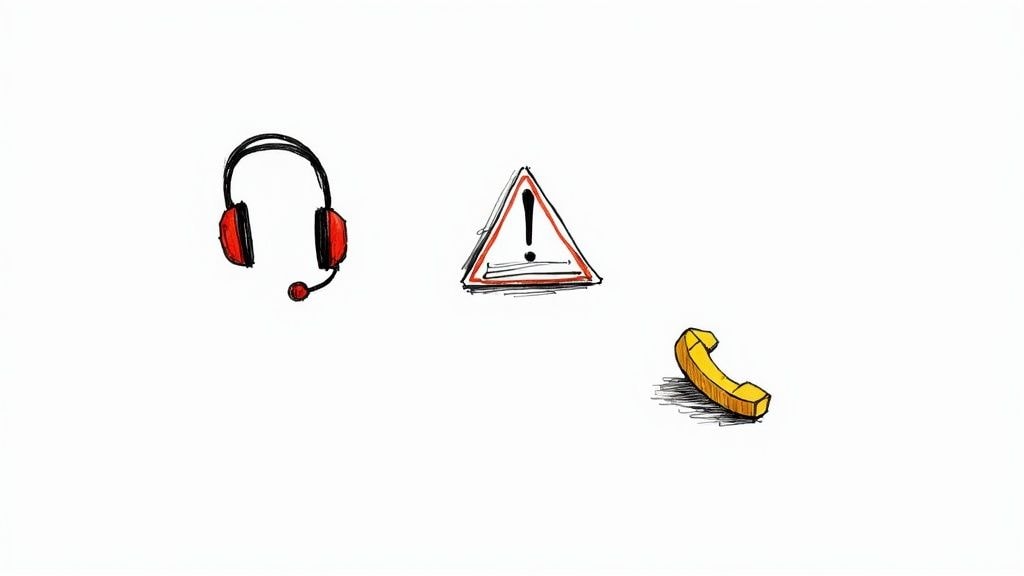
Sometimes, technology does not work the way we want. You dial *72, type in the number, and all you get is a fast busy signal. Or maybe the calls are not forwarding and just go to your voicemail. It is annoying, but do not worry. These problems are almost always easy to fix.
Most of the time, the problem is something simple. Maybe there is a typo in the forwarding number or a small network problem. While Verizon’s network is usually very good, problems can happen. For example, as new 5G ultra-wideband services were added, some users had trouble. We have seen posts in Verizon call forwarding community discussions where *72 would not work. This was because a phone's network settings had not updated to the new technology.
Quick Fixes to Try First#
Before you call support, try these simple troubleshooting steps. Most of the time, one of these will fix the problem.
-
Double-check the number. This is really the most common reason for problems. It is so easy to type a wrong number. Make sure you are entering the full 10-digit phone number, including the area code.
-
Give your phone a fresh start. It might sound silly, but restarting your phone is a popular fix for a good reason. Turning it off and on again makes it connect to the network again. This can fix small software problems.
-
Turn it off and on again. This is for the call forwarding feature itself. Try turning off any active call forwarding by dialing
*73. Hang up, wait a minute, and then try setting it up again with*72.
A quick reset is often all you need to solve forwarding problems. By turning the feature off and on, you give the network a fresh start to get things right.
If you have tried these steps and your calls still are not forwarding, the issue might be something bigger. At that point, the problem could be with Verizon. A quick call to their support team will let them check your account settings. They can make sure everything is set up correctly on their end.
Have More Questions About Verizon Call Forwarding?#
Getting your calls sent to the right phone is usually simple. But a few questions always seem to come up. Let's answer some of the most common ones I hear from people setting this up for the first time.
Is There an Extra Fee for Call Forwarding?#
For almost all Verizon plans, call forwarding is a built-in feature. It will not cost you an extra monthly fee. Think of it as part of your normal service.
But remember that the calls you forward will still use your plan's minutes. So, if you forward a 10-minute call, it counts as 10 minutes of talk time. It is just like if you had made the call yourself. It is always a good idea to check your specific plan details to avoid any surprises.
Can I Send My Calls to an International Number?#
Yes, you can. Verizon lets you forward your calls to international phone numbers. This can be a huge help if you are traveling or working with people around the world.
But know that normal international long-distance prices will be charged for every forwarded call. These costs can add up fast. So I would suggest checking the prices for the country before you leave forwarding on for a long time.
One quick but important note: Call forwarding is only for voice calls. Your text messages (SMS and MMS) will not be forwarded. They will keep showing up on your main Verizon phone.
What Happens if the Phone I'm Forwarding to is Busy?#
This is a great question. If you forward a call to a phone that is already busy or does not answer, the call will usually go to that phone's voicemail, not yours.
The call will not go back to your original Verizon voicemail. It will follow the rules of the phone it was sent to. So, the caller will end up leaving a message on your coworker's phone or your home landline, for example.
Stop missing calls and start capturing every opportunity. Eden provides a 24/7 AI receptionist that works seamlessly with your Verizon call forwarding to answer questions, book appointments, and make sure every customer feels heard. Learn more at https://ringeden.com.
Ready to Transform YourCustomer Experience?
Join hundreds of businesses using Eden AI to handle calls, book appointments, and provide 24/7 customer support.