How to Forward a Voicemail From Your iPhone
Learn how to forward voicemail from iPhone quickly and effortlessly. Follow our simple steps to share your voicemails with ease. Click to find out how!
September 6, 2025

Knowing how to forward a voicemail from your iPhone is pretty easy. You just open the Phone app, go to the Voicemail tab, pick a message, and tap the Share button. From there, you can send it as a text, email, or through another app. It's a useful feature that makes sharing important messages simple.
Why Would You Need to Forward a Voicemail?#
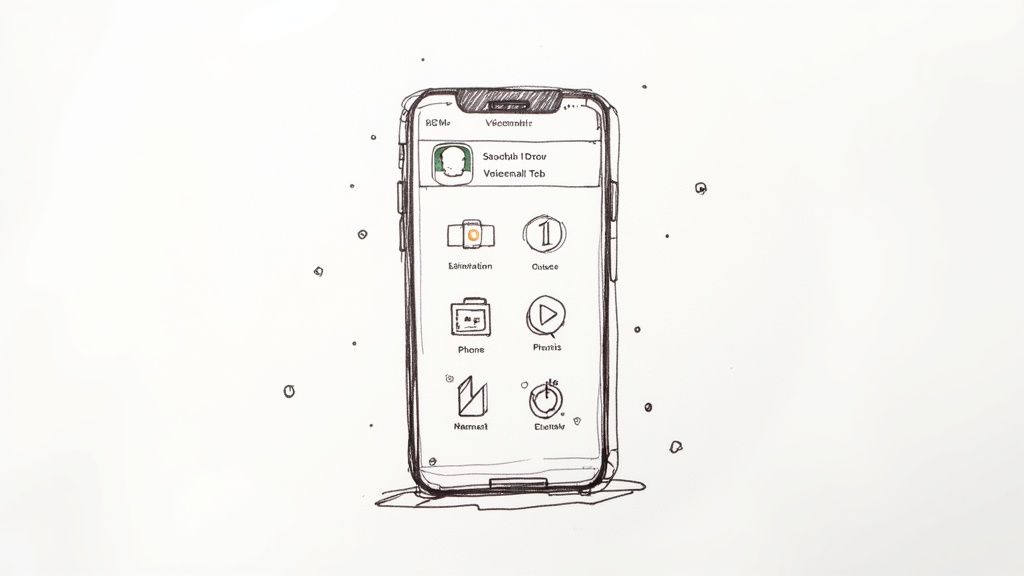
Ever get a voicemail that is too important or just too nice to delete? Think about a birthday message from your grandma that you want to keep forever. Or what if a client leaves specific instructions that your coworker needs to hear? These are times when forwarding a voicemail is super helpful.
This simple action turns a basic voicemail into a piece of information you can share and save.
Saving Memories and Sharing Key Info#
Forwarding a voicemail is about more than just passing along a message. It is about saving a moment or making sure the right people get the right information.
Here are a few common reasons it comes in handy:
- Saving Special Messages: You can save those sweet voicemails from family and friends as audio files. This keeps them safe long after they are gone from your phone.
- Sharing Business Details: A client leaves a message with lots of project details. Instead of trying to explain it, you can just forward the original audio to your team. That way, everyone is on the same page.
- Keeping a Record: Need to prove what someone said? Saving a voicemail from a contractor with a price quote or from a client approving a change can be a real lifesaver.
Improving Teamwork and Documentation#
In a business setting, forwarding voicemails is great for working together. It lets you share important information with coworkers instantly. This is very important as more teams work from different places.
Using the built in iPhone sharing options helps keep communication clear. It also provides a record of important conversations.
Voicemails are not just missed calls. They are audio records of important instructions, sweet moments, and key conversations that are often worth saving and sharing.
Of course, getting a great voicemail starts with having a great greeting. To make sure your business always sounds professional, check out our guide for a professional voicemail greeting sample.
How to Share Voicemail Directly From Your iPhone#
The fastest and easiest way to forward a voicemail is by sharing it right from your iPhone’s Phone app. Apple built this feature directly into the phone's system, so you will not need any special downloads or other tools. Once you know the steps, you can send a message in just a few seconds.
Let's get started. First, open the green Phone app. It is the same one you use for all your calls. Look at the bottom of the screen, and you will see a row of icons. Tap the Voicemail icon on the far right. This takes you to a list of all your saved voice messages.
From there, just scroll through your voicemails and tap on the message you want to forward.
Finding the Share Button#
Once you pick a voicemail, a few controls will show up, like the speaker and trash icons. The one we want is the Share button. It is the icon of a square with an arrow pointing up. You use the same button to share photos, links, and everything else on your iPhone.
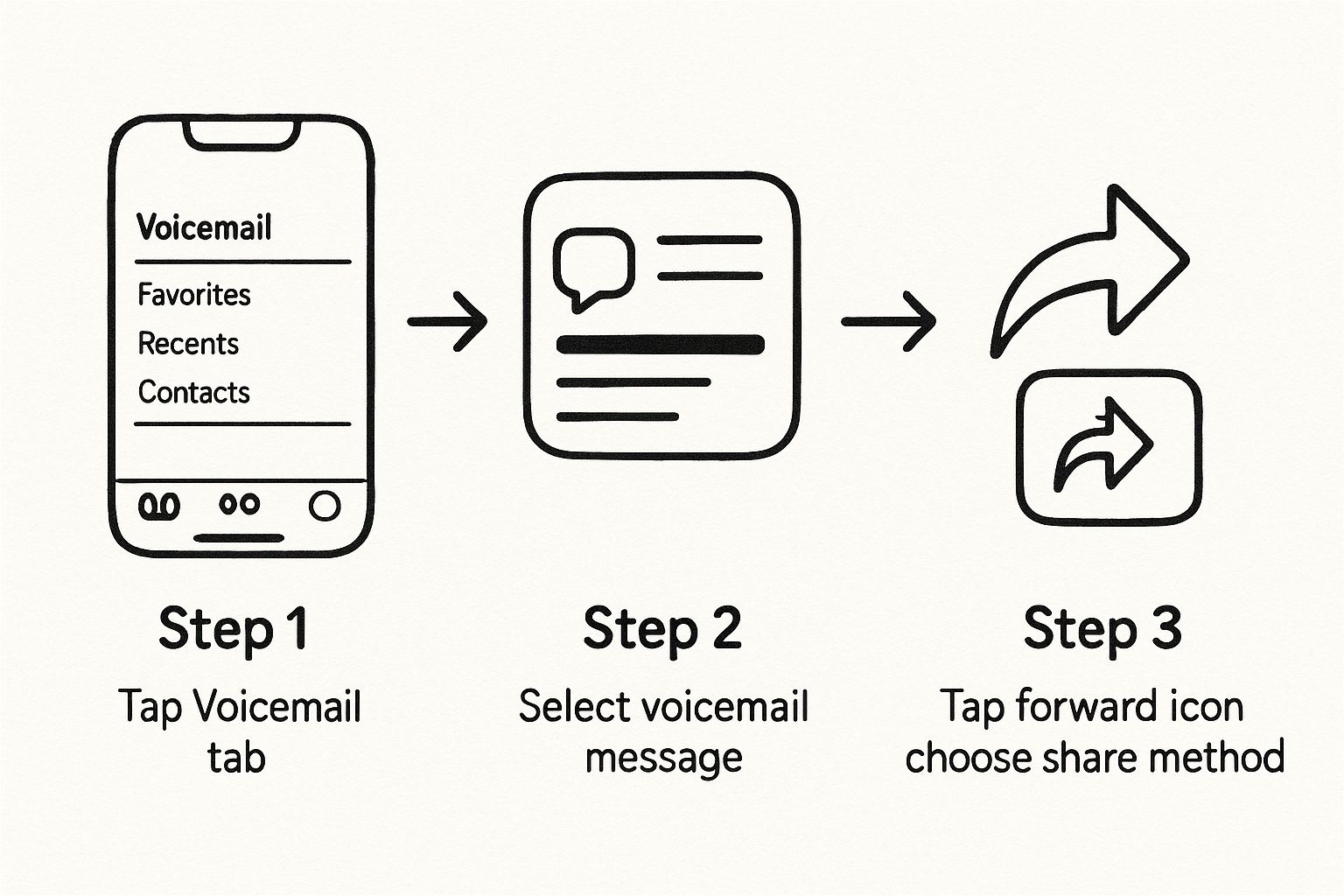
Tapping that button opens the standard iPhone share menu, which has a lot of options. It works just like sending a picture to a friend. You can send the voicemail through different apps:
- Messages: Puts the voicemail as an audio file directly into a text.
- Mail: Makes a new email with the voicemail already attached.
- AirDrop: Quickly sends the audio file to another Apple device that is close by.
You will also see options for other apps you have, like WhatsApp, Slack, or a cloud storage service like Dropbox. For a deeper look at all the ways you can do this, you can learn more about how to share voicemails on iPhone easily with different methods.
Quick Guide to iPhone Voicemail Sharing#
Here is a quick comparison of the most common ways to share your voicemail. This can help you choose the best way for any situation.
| Sharing Method | Best For | What the Recipient Gets |
|---|---|---|
| Messages | Quick, casual sharing with friends or family. | An audio file directly in the chat. |
| More formal situations or for making a record. | An email with the audio file attached. | |
| AirDrop | Quickly sharing with someone right next to you. | The audio file sent directly to their device. |
| Other Apps | Sending to specific apps like WhatsApp or Slack. | The audio file inside the chosen app. |
Choosing the right method just depends on where the conversation is happening and who you are sending it to.
What Happens When You Share#
When you forward a voicemail, your iPhone turns the message into a standard audio file, usually an M4A file. This file type is small, so it is easy to send. It is also usable on most devices. The person getting it can play it on almost any device, not just another iPhone. They will get the complete, original audio of the message.
One important thing to remember is that when you forward a voicemail from your iPhone, you are only sending the audio. The text version that your iPhone might automatically create does not get sent with the audio file.
Saving Voicemails to Other Apps for Safekeeping#
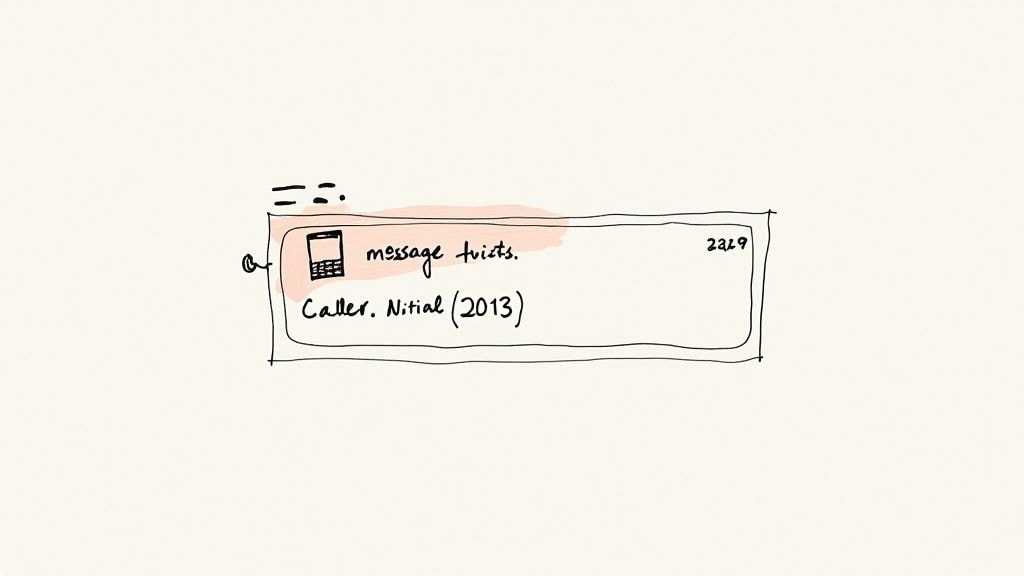
Sometimes, forwarding a voicemail is not about sending it to someone else. It is about saving it for yourself. Think of it as making a permanent record. This is a very smart thing to do, especially since many phone companies automatically delete voicemails after some time.
By saving the message, you are building your own personal collection. It is the perfect way to hold onto a nice message from a loved one or keep a copy of important instructions from a client. The good news is that you use the same Share feature we have been talking about to save voicemails as audio files.
Where to Keep Your Voicemail Files#
When you tap that Share button, you will see a menu pop up with all your apps. Instead of tapping Messages or Mail, you can send the audio file directly to a storage app. This simple step turns that temporary voicemail into a permanent file on your device or in the cloud.
A few of my favorite options for saving include:
- The Files App: This is the most direct way. It saves the audio file right to your iPhone or iCloud Drive. This makes it super easy to find later.
- Voice Memos: If you like to keep all your audio in one place, sending it to Voice Memos is a great way to stay organized.
- Cloud Storage: You can also upload the file to services like Google Drive or Dropbox. This is my favorite method for important messages since I can get to them from any device, anywhere.
Saving a voicemail is like taking a picture of a memory. It makes sure that important or special audio messages are safe and will not get deleted by your phone company.
This process puts you in total control. For really important messages, like a detailed price from a contractor, you might even want to write it down. You can actually convert voicemail audio into text using Google Docs. It is just another great way to keep important information.
What to Do When Forwarding Fails#
So, you have tried to forward a voicemail from your iPhone, followed all the steps, and nothing happened. It can happen. Maybe the Share button is grayed out, or the message just will not send. When you run into a problem like this, it is almost always one of a few common issues. Luckily, they are usually easy to fix.
First, check the basics. A weak internet connection is a very common reason for failure. Whether you are on Wi-Fi or your phone's data, a bad signal can stop the audio file from being sent. Try moving to a spot with a stronger signal and try again.
Why It's Not Working#
If your connection is good, the next place to look is your phone company. The ability to easily see and share voicemails depends on a feature called Visual Voicemail. Not all phone companies support it. If you have to call a number to listen to your messages, that is a good sign your plan does not include it.
- Check Carrier Support: A quick search on your phone company's website will tell you if they offer visual voicemail.
- Call for Help: If they are supposed to support it but it is not working, a call to their customer service team can often get it turned on for you.
The Power of an iOS Update#
Never forget how important it is to keep your iPhone's software up to date. An older version of the iPhone's software can cause all sorts of strange problems. Issues with voicemail are a classic example. Software bugs are often the hidden reason calls go straight to voicemail or sharing features break.
It is a good habit to keep your device updated. In fact, almost 85% of users are quick to install new software versions. There is a good reason for this. It keeps things safe and running well. If you are having problems that will not go away, you can find a lot of helpful user support discussions that talk about similar issues.
Do not panic if forwarding fails on the first try. The fix is usually simple and has to do with your internet connection, phone company settings, or old software.
Rerouting Future Voicemails with Call Forwarding#
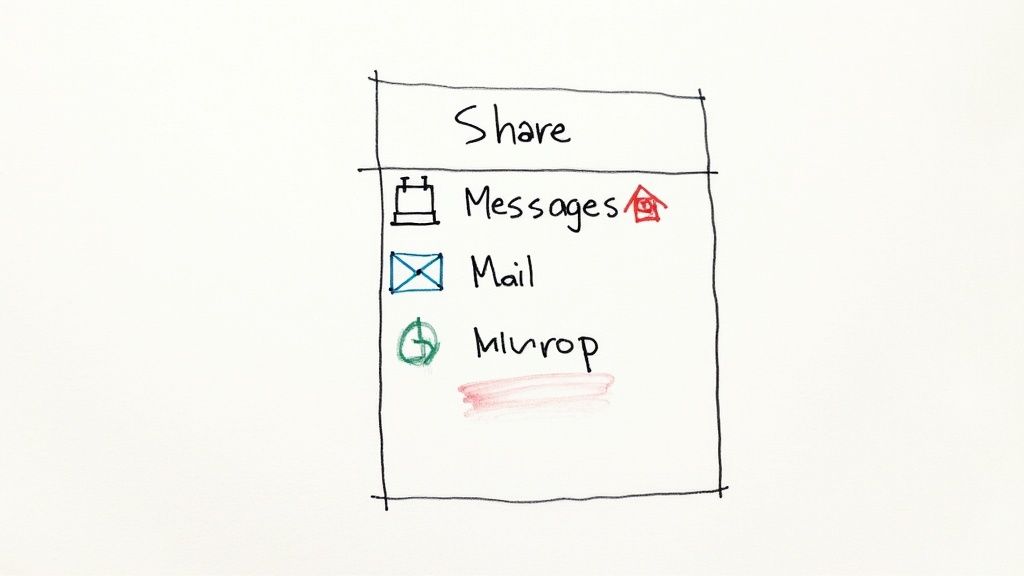
Sometimes, you need more than just sharing one voicemail. You might need all your future calls and voicemails sent to a completely different phone number. That is where call forwarding is useful. It is a feature on your iPhone that automatically sends every incoming call to another line.
Think of it like setting up a mail forward for your phone calls. You are telling your iPhone, "For now, send every call that comes to me over to this other number instead."
This can be a lifesaver if you are traveling with a temporary phone or need a coworker to cover your calls while you are on vacation.
How to Turn On Call Forwarding#
Setting this up is very simple, and you do not need any special apps. It is all handled right in your iPhone's settings.
Here is how you do it:
- First, go to the Settings app.
- Scroll down a bit until you find and tap on Phone.
- From there, tap Call Forwarding.
- You will see a simple switch. Turn it on.
- An option will appear labeled Forward To. Tap it and type in the full phone number you want your calls sent to.
As soon as you enter that number, the change happens instantly. Your iPhone will immediately start sending all incoming calls to that new number.
The biggest thing to remember about this feature is that it is all or nothing. It forwards every single call with no exceptions. For a lot of people, especially those using it for work, that can be a big problem.
Apple's call forwarding is "unconditional." It does not let you separate business and personal calls. This is often why businesses and entrepreneurs find they need a more powerful solution.
Got Questions? Let's Get Them Answered#
It is one thing to follow the steps. It is another to feel sure you know all the details. If you still have a few questions about forwarding voicemails from your iPhone, you are not the only one. Let's go over some of the most common things people ask.
Can I Send a Voicemail to a Friend on Android?#
Yes, you can. This is probably the number one question people ask. The answer is a definite yes.
When you share a voicemail from your iPhone, it does not send it in a special Apple format. Instead, it turns the message into a standard audio file, usually an .m4a file. Think of it like a universal MP3 file. Any device, whether it is an Android phone, a Windows computer, or a tablet, can play this file.
The great thing about this system is that it works everywhere. You are not stuck in the Apple world. You can send that funny message from your cousin or that important client detail to anyone, on any phone, just as easily as sending a photo.
So, when you hit share, just pick your contact and send it through Messages, WhatsApp, or email. The person getting it will have the same experience as another iPhone user.
Will the Voicemail Disappear From My Phone After I Forward It?#
Nope, it stays right where it is. Forwarding a voicemail does not actually move the original file. It just sends a copy.
The original message will stay safe in your iPhone's voicemail list until you delete it yourself. This is a great feature because it means you always have the original recording to go back to. This is perfect for keeping records or just holding onto a special message.
It works just like sharing a photo from your gallery. Sending it to someone does not delete it from your phone.
Is There a Length Limit on Voicemails I Can Forward?#
This is a tricky one. Your iPhone itself does not really care how long a voicemail is. The limit usually comes from your phone company.
Most phone companies have a limit on the maximum length of a single voicemail. This is often somewhere between three to five minutes. If someone leaves you a message that is longer than your company's limit, it might get cut off before they are finished. This is not an Apple thing. It is a setting from your phone network.
It is a good thing to keep in mind, especially if you expect to get long, detailed messages for work. If a voicemail seems to end suddenly, the phone company's time limit is probably the reason why.
Stop letting missed calls turn into lost business. Eden provides a 24/7 AI receptionist that answers every call, qualifies leads, and schedules appointments, ensuring you never miss an opportunity again. Discover how Eden can transform your customer service.
Ready to Transform YourCustomer Experience?
Join hundreds of businesses using Eden AI to handle calls, book appointments, and provide 24/7 customer support.